 We are welcoming back trainer extrodinare Patti Shevlin as a guest blogger. This is part 2 of her glossary series.
We are welcoming back trainer extrodinare Patti Shevlin as a guest blogger. This is part 2 of her glossary series.
Address Box
A narrow, rectangular box in the browser window where you can type in a web address. Typing in the web address in the address box and hitting Enter on the keyboard will take you to a website. The address bar will look slightly different, depending on the browser you are using, i.e., Chrome, Edge, Firefox or Internet Explorer.
Back Arrow and Forward Arrow
These arrows are found at the top of most browsers. When you click on the back arrow, it takes you back – in order – through all of the web pages you have seen. After you have clicked on the Back Arrow, the Forward Arrow becomes available to move forward through the web pages you have seen.
Browse
To explore a website or a number of websites by scanning and reading information.
Browser
Software, such as Google Chrome, Microsoft Edge, Firefox or Internet Explorer, used to find information on the internet. The most visible part of a browser sits at the top of the computer screen, above the web page.
Button
Small box that looks like it’s being depressed when you select it. Buttons can turn on ( and turn off) many types of functions on the Internet.![]()
Cursor
A small image on the screen indicating where you are pointing; the mouse controls the movements of the cursor. The cursor can appear in different forms, including:
| An arrow, which indicates where you are positioned on the screen. | |
| An I-beam, often blinking, which marks a place on the screen where you can enter or select text. | |
| A pointing h and, which indicates that you are hovering over a link. This can be on a website, in a document or in an e-mail. | |
| An hourglass, which indicates that the computer is doing a task. You must wait until it disappears before you can proceed.
|
Dialog Box
A special box that appears when the computer needs additional information in order to carry out a task.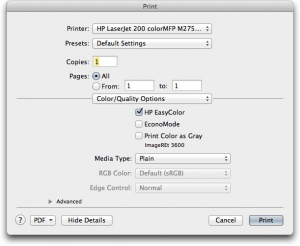
Dropdown List
A list of items from which you can make selections. To see the list of choices, click on the down arrow on the right of the field.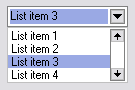
FAQ’s
St ands for Frequently Asked Questions. These are commonly asked questions and answers that appear on many websites.
Home page
The first thing you see when you come to a website, or the opening page of a website. It provides information about the site, which could be a company, organization or reference source, and directs you to other pages on the site.
Icon
A small picture or image representing a comm and (such as print), a file, or a program. When you click on an icon, you start a comm and, open a file, or launch a program.
The Internet
A vast, international collection of computer networks that transfers information. A combination of the words “international” and “network”. Websites and e-mail are part of the Internet.
Link (or hyperlink)
A highlighted or underlined feature on a web page that, when clicked, will take you to another web page. A link most often appears as underlined words or an image.
One sure way to tell if something is a link or not: Whenever your cursor turns into a pointing h and, the image or word you are pointing to is a link.
Log On
To gain access to a computer system or to a page on a website by entering a password or user ID.
Menu
A list of options, or topics, on a website that users can choose from.
Navigate
To move through a website or through various websites.
Scroll
To move text or other information on a computer screen up, down, or sideways, with new information appearing as the old disappears.
Scroll Bar
A narrow, rectangular bar on the right edge and bottom edge of a web page that lets you move the page to see more of the information it contains. The scroll bar on the right moves the web page up and down, and the scroll bar on the bottom moves the web page right and left. 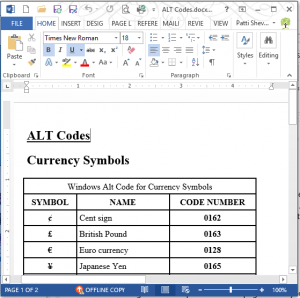
Search Box
A small rectangular blank space on a web page where you can type in a word or phrase to look for information. Clicking on the button next to the search box (or hitting the Enter key on the keyboard) will take you to a page where that information is located.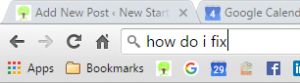
Site map
A list of the contents on a website, similar to an index in a book. A link to the site map is usually found at the bottom of the home page.
Software
The instructions that tell the computer and computer networks what to do. Software is installed inside the computer.
“Surf the ‘net” or “go online”
To explore various websites on the Internet.
Web Address or urL
The address for a website. (URL st ands for Uniform Resource Locator.) Websites typically start with the letters www (for World Wide Web) and end with a dot followed by letters that indicate the type of website it is:
.com = commercial enterprise or business
.ca = Canadian website
.org = non-profit organization
.edu = educational institution
.gov = government agency
.mil = military agency
.net = another ending for a commercial website
There are many other types of websites and the list grows continuously.
On the Internet, you get to a website by typing in the web address (or URL) into the address box of a browser. For example, to get to the website of New Start Computer Training, you would type www.newstarttraining.ca in the address box.
Website
A location on the World Wide Web ( and Internet) that contains information about a specific topic. A website usually contains multiple pages with different types of information about the topic.
Window
A framed area of a computer screen that appears in front of the web page. Sometimes the appearance of a window means that you have entered another website. At other times, it means you may still be on the same website.
The World Wide Web
Also known as “the web”, it is a system that lets you access information on the Internet. People often use the term Web to refer to the Internet, but they are not exactly the same thing. The World Wide Web operates over the Internet, and it is the most widely used part of the Internet.
Patti Shevlin
(416) 844-3597
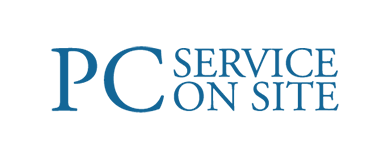


Recent Comments